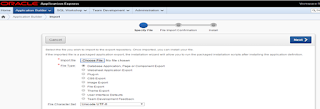Posted by : Akshay Patil
Thursday, 21 January 2016
Please follow below steps to
export an application from PROD Instance :
1. Login to PROD APEX
Workspace.
2. Click on Application
builder icon as shown in below screenshot.
3. Click on Edit
button of the application that you want to export.We have to export Application No. 103 from PROD instance.
4. Below screen will appear. Now,Click on Export/Import icon.
5.Select Export
option and click Next.
5.Cick on Export Application
6.You will get f103.sql
export file for that application.
Please follow below steps to import
APEX Application successfully on another instance:
1. Check whether correct apex version is configured same as
PROD.
2. Login to Apex Environment(New Apex Instance).
3. After login, Run below query from SQL workshop to get
current workspace id.
4. Check whether above workspace id is matching with
workspace id in f103.sql file
(Application Exported from PROD) , If not then update the f103.sql file with above workspace id (new workspace id of the
instance workspace on which we are installing application). And save the
changes.
5. Now, Go to application builder and click on Import button as shown below
6. Below screen will appear, choose options as given below
and click on Next button :
·
Import File : Click on choose file and select f103.sql from directory location where
this file is kept.
·
File Type : Select option “Database Application, Page or Component Export”.
·
File Character Set : keep “Unicode UTF-8”.
7. It may take few minutes to import file.
8. Apex will show successful import message, just click on Next Button:
9. Below screen will appear, choose options as given below
and click on Install Application
button :
·
Parsing Schema : choose database schema
·
Build Status : Run and Build Application
·
Install As Application : select 2nd
option “Reuse Application ID from Export File”
10. Installation in progress, It may take few minutes to
install.
11. It will show successful message if application is
installed correctly.